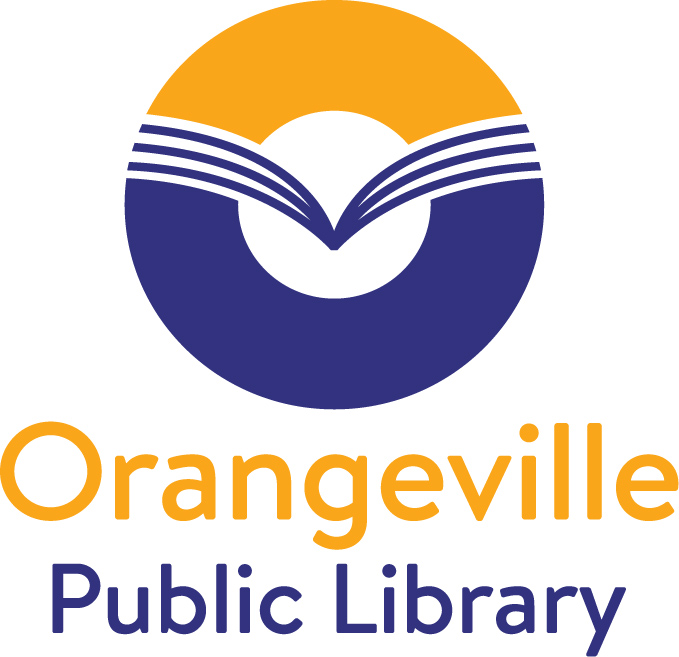The library offers thousands of eBooks and eAudiobooks through a service called OverDrive. All you need to access this free service is your library card, a compatible device (computer, tablet or smartphone) and an Internet connection!
- There are no overdue fines
- Titles are returned automatically when the checkout expires or may be returned early
- Ten items per card may be borrowed at a time
- Loan period - 14 days
Request a Tech Help Appointment
Getting Started with the Libby App |
|
OverDrive’s Libby app is the easiest way to get started with digital books and audiobooks from the Orangeville Public Library. Libby is available for Android, iOS (iPhone/iPad/iPod touch), and Windows.
|
Find Books |
Tap the
|
Borrow Books |
|
Place a Hold |
|
Need Help? |
|
eReader, Laptop or Desktop Computer |
| Using one of these devices is slightly more complicated because it requires the use of Adobe Digital Editions. There are great device specific setup guides in the Help section of the Download Centre. |
Having Trouble Logging in? |
| If you are unable to login, please contact the library. It may be an issue with your library card which we can resolve over the phone or by email, or it may be a technical issue. |